DreamCalc Graphing ExamplesGraphing Sine & CosineThis screenshot shows the Chart & List Window being used to
generate sine and cosine function plots. An integral calculation,
between the range 2 to 5, is also shown for plot A.

Sine & Cosine Functions
These plots can be generated using the input parameters below. See Graphing a Function for more information.
Input
Plot A: sin(x)
Plot B: cos(x)Range0; 2piAngle ModeRadiansNo. Points1000NotesClick the
Calc button and then select
Integral of Plot A to perform the integral calculation.
Square Wave with Random Noise
InputSIGN(sin(x)) + 0.2 * Ran – 0.1Range0; 3Angle ModeCyclesNo.
Points100NotesThe SIGN function converts sine into a square wave, while
Ran adds “noise”. The noise will change each time you plot the function.
Graphing an Asymptote
Input1 / xRange-10; +10Angle ModeN/AInterval0.5NotesUse “
Interval“, not “No. Points” so as to create a discontinuity at x = 0 (i.e. 1 / 0 -> INFINITY).
Equation of TimeThe “equation of time” approximates the difference between the
apparent time and mean time (i.e. between solar noon and noon on the
clock) throughout the year. The difference is due to a combination of
the obliquity of the Earth’s rotation axis and the eccentricity of its
orbit.

Equation of Time
Input9.87 * sin (2 * 360 * (x – 81) / 364) – 7.53 * cos (360 * (x – 81) /
364) – 1.5 * sin (360 * (x – 81) / 364)Range1; 365Angle ModeDegreesNo.
Points100Notes
Creating a Polar PlotBelow is the Polar Rose—a famous polar plot that looks like a petalled flower.

Polar Rose
Input8 * sin(2.5t)Range1; 4piAngle ModeRadiansNo. Points200NotesEnter the above equation and select:
Axes->
Polar Plot.
Regression AnalysisBelow, a scatter plot of X-Y data with a line of best fit, as determined by cubic regression analysis.

X-Y Plot with Cubic Regression
ModeCubic Regression (X-Y)ChartX-Y Scatter Plot
Select:
Chart->
X-Y Data Charts->
Show Regression Fit to show best fit.NotesImport File: sample_xy_data.txt
HistogramsBelow is a histogram generated using data in the DreamCalc SD Data
List. The second chart shows a cumulative plot of the same data. The
actual data values used to generate these plots can be found in the
notes below.


ModeStandard Deviation (SD)ChartHistogram
Select: Axes->Cumulative for the cumulative variation.NotesImport File: sample_histogram_data.txt
Normal Q-Q PlotsProfessional Edition Only. A Normal
Quantile-Quantile Plot generated using data in the DreamCalc SD Data
List. The actual data values used to generate this plot can be found in
the notes below.

ModeStandard Deviation (SD)ChartNormal Q-Q Plot (Professional Edition Only)NotesImport File: sample_qq_data.txt
Cashflow ChartProfessional Edition Only. The chart below shows
cash amounts held in the cashflow list—a separate data list used in the
financial calculations supported by the Professional Edition of
DreamCalc.
Cashflow Chart (Professional Edition Only)
ModeAny – cashflow data is independent of other
lists.ChartCashflowCashflow-2000, 3232, 7000, 9535, 13500, 21543, 12545,
18232, 11033, 7543, 5075

DreamCalc
5.13 ميجالا اعتقد ان البرنامج يحتاج الى أى شرحأكثر من 250 وظيفة ستذهل من كمية الوظائف والامكانيات من حل جميع انواع المعادلات وكذلك رسم جميع الرسومات البيانية 
ضعــــــــــــرداا لتحميل
[ندعوك للتسجيل في المنتدى أو التعريف بنفسك لمعاينة هذا الرابط] 

